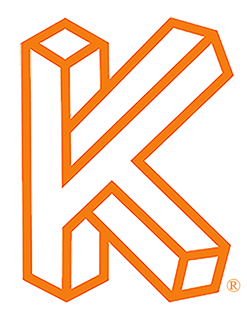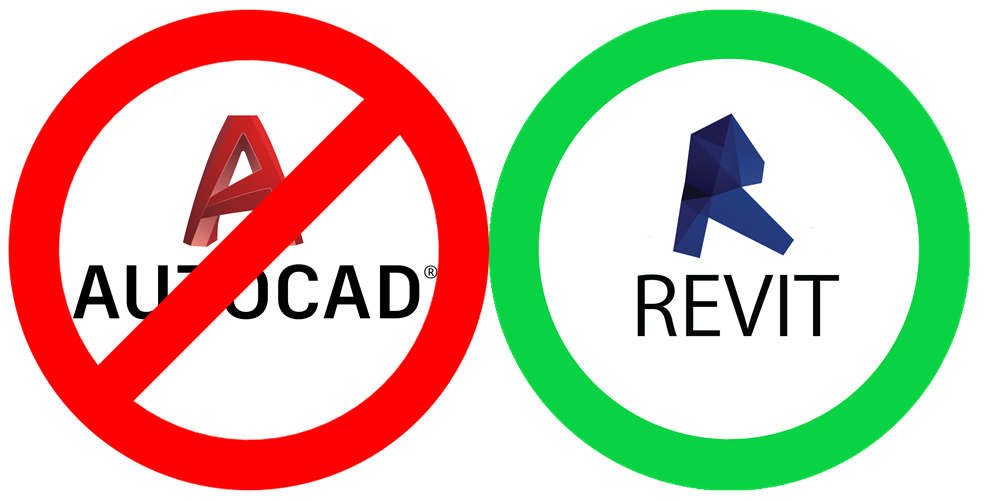NAFEM 2019 was an amazing experience full of wonderful new friendships where we finally got to hear about the day-to-day issues foodservice designers struggle with the most. It was no surprise that almost all of the problems we heard at NAFEM related to schedules, they are just not compatible with foodservice design. In this article we will take a deep dive into the problem and present a solution using Revit Calculated Parameters that every foodservice designer must see.
Industry Standard Parameters - A list of approx 100 Revit electrical, plumbing, mechanical and identity shared parameters used for the creation of foodservice Revit families and used as the fields in Revit schedules. They were created by a group of American industry veterans and Revit early adopters called the FCSI Revit Task Force in 2012 and then updated in 2015 as part of the FCSI Revit Foodservice Equipment Standards. In 2017, IFSE in cooperation with FCSI used these parameters as the base for the global standard, added another 50 parameters then translated the entire list into 6 european languages. Today, foodservice content around the globe is being built per these Revit parameters.
Industry Standard Families - Revit families for foodservice created using the Industry Standard Parameters
The Parameter Mapper allows companies to move their Revit family databases back to the industry standard parameters. It can also map any shared parameter to the industry standard on the fly for families in an active Revit project. The tool is included in KitchDesigner Free as well as our business version, KitchDesigner Business. It provides legacy Revit users who began before the industry standards existed with a free path to switch back to the industry standards overnight allowing them to use industry standard families like you find in KCL or AQ, as well as open them up to all of the current KitchDesigner tool and all future Kitchautomation tools.
The Problem
Besides using Revit before the standards existing, another issue that historically caused Revit users to move away from the industry standard is how certain parameters like Volts are displayed in schedules and on sheets. The issue is so common we hear it everywhere we go, most of the problems we heard at NAFEM related to schedules, how they are created, what they will display, and how it is impossible to show what you want. We want to help. So many of you have fought with Revit to get schedules to look the way you want them to and as a result it has pushed many of you away from the industry standards, or just left you with a schedule full of workarounds or concessions that you are forced to live with. Since our KitchDesigner software uses the data in the industry standard parameters for our Add MEP Rough-Ins and Design Narrative tools, among others, users who decide to go it alone instead of using the industry standard parameters will also be forced to go it alone when it comes to automation.
What is the big deal?
The following example illustrates the problem perfectly:
Revit is not able to show 120/208V when the parameter type is a Number, but Voltage needs to be a Number to be used in calculations. So the industry standard voltage parameter type is a Number leaving foodservice designers fending for themselves to find another way to communicate 120/208 voltages on our plans with no obvious or even widely-accepted solution.
And this isn't an isolated issue or even the only issue, most foodservice designers have issues with how Revit schedules are created and displayed.
A Solution
Check out the animated image below- using a tip from Jennifer Murphy's FCSI, LEED AP FCSI Symposium presentation on Revit Tips & Tricks,5 you can create a Calculated Parameter to solve the issue of how data is displayed in schedules. Using a Calculated Parameter we can solve for all of the voltage display issues at the same time- displaying 110 V and 115 V as 120V, showing 208V-240V when the voltage is between 208 and 240, or even showing a blank cell when Volts is 0.
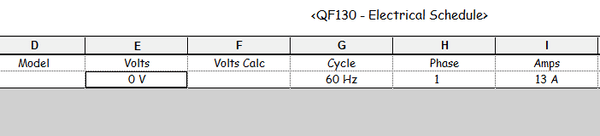
How does it work?
It uses a Calculated Parameter formula which is similar to the other formulas in Revit that can be used in families. If you are curious how to create these formulas, this is the best resource I have found and one I still reference today: Revit Formulas for Everyday Usage
The actual formula I am using is here:
(if(Volts = 0 V, "", if(Volts < 25 V, "LOW VOLTAGE", if(Volts < 121 V, "120V", if(Volts < 208 V, "120/208V", if(Volts = 208 V, "208V", if(Volts < 240 V, "208V-240V", if(Volts = 240 V, "240V", if(Volts = 440 V, "440V", if(Volts = 460 V, "460V", if(Volts = 480 V, "480V", if(Volts > 480 V, "CALL", "EXPORT"))))))))))))

It uses the industry standard parameter Volts as the Inputs and the values in quotations are the Outputs. On the Fields tab of your schedule, click on the Calculated Parameter button. Make sure you select Text as the Type and paste in this formula. Now whenever the following values exist in the industry standard Volts parameter, the Volts Calculated parameter will show the output.
Input | Output
Volts = 0 | Volts Calc =
Volts = 1-24 | Volts Calc = LOW VOLTAGE
Volts = 25-120 | Volts Calc = 120V
Volts = 121-207 | Volts Calc = 120/208V
Volts = 208 | Volts Calc = 208V
Volts = 209-239 | Volts Calc = 208-240V
Volts = 240 | Volts Calc = 240V
Volts = 241-439 | Volts Calc = EXPORT
Volts = 440 | Volts Calc = 440V
Volts = 460 | Volts Calc = 460V
Volts = 480 | Volts Calc = 480V
Volts > 480 | Volts Calc = CALL
You still get the value of the Volts data in industry standard families while also having the control to show exactly what you want in your schedules. Have your cake and eat it too!
For more Revit foodservice design tips like this or the latest in foodservice automation technology including the Parameter Mapper tool, please subscribe to our newsletter.
Cheers everybody!