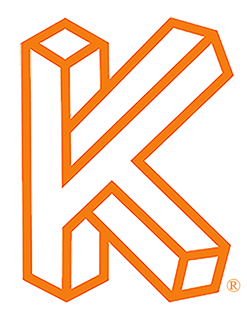Click Here to Download the Tutorial 9 Revit Template to use with this tutorial 👈⏩💾.
Tutorial 9 – Create Smart Schedules
Alright this is where we start to make our template smart. Smart schedules are schedules that will support you while you are designing, kind of like a supporting cast. These schedules will be used internally to make you a better designer and to give you the ability to hide equipment in your MEP schedules.
The first schedule we are going to create is a Level Schedule.
This is a tool that you can use to quickly see the height of every level in your project.
Way back when we created the Equipment Schedule I had you right-click the project browser which is still a great choice, but I will use the Schedule button on the View ribbon this time.
Why the View ribbon? To Revit everything that goes on a sheet is a view, legends, schedules, details, floor plans, elevations, 3D, to Revit those are all views, just different types of views.
For category, select Levels.
For name, let’s change the name to Level Schedule.
Then click OK.