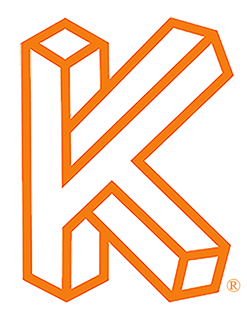Click Here to Download the Tutorial 8 Revit Template to use with this tutorial 👈⏩💾.
Tutorial 8 – Create a Revision Cloud Tag
Welcome back. Last tutorial was quite the achievement, this tutorial will be much easier. We're going to build on what we learned about Revisions and Revision Clouds when we created the Title Block. You are probably wondering what a Revision Cloud Tag even is and why it is necessary so let’s start there.
The Revision Cloud Tag is just what is sounds like, a tag for Revision Clouds. It’s that little triangle with a number inside that we are all used to seeing next to a revision cloud or in the title block on the revision schedule.
Let’s create a Revision Cloud Tag family now.
First go to the Revit main menu, then hover over New, then click Annotation Symbol.
Read More
Topics:
Tag by Category,
Annotation Symbol,
Line,
Label,
Title Block,
Revision Cloud,
Family Category and Parameters,
Leader Line,
Sheet Issues/Revisions,
Revisions,
Cloud and Tag,
Revision Cloud Tag,
Generic Tag,
Revision Number,
Pin,
Unpin,
Associate Family Parameter
Click Here to Download the Tutorial 7 Revit Template to use with this tutorial👈⏩💾.
Tutorial 7 - Create a Title Block
We have made some incredible progress in only six tutorials and now we will start to bring everything together with our own personalized title block. Title blocks come in many shapes and sizes and act like a giant business card for architectural design services. They are almost always branded, there is no industry standard dictating where each element must be placed, and they are one of the few opportunities where you are sharing your company with the world.
In this tutorial we will go over the steps to make your own custom Revit title block as well as learn a lot of Revit concepts. I will try to keep it simple while also covering all the main components so you have all the skills you need to build your perfect title block. We will include each of the following sections in our title block.
Designer Info - Includes company logo, company name, company address and company contact info.
Project Info - Includes project name and project address.
Submittals - A spreadsheet like area typically with grid lines that displays the name and date of each submission.
Sheet Issues/Revision Schedule - Revit has a built-in feature called Revisions that allows you to enter the information about a revision, mark a revision as issued, and control the visibility of Revision Clouds and tags.
Management Info - Includes Drawn By, Checked By, Designed By and/or Approved By parameters which are all standard Revit parameters that are included in every Sheet.
Sheet Name
Sheet Number
Read More
Topics:
Line,
Label,
Sheet Number,
Object Snap,
Copy,
Offset,
Text,
Reference Line,
Project Name,
Sheet Name,
Instance Parameter,
Horizontal Align,
Title Block,
Split Elements,
Delete Inner Segment,
Load into Project,
Image,
Comic Sans MS,
Project Address,
Type Parameter,
Submittal,
Revision Schedule,
Drawn By,
Checked By,
Project Information,
Shared Parameter,
Project Parameter,
Family Parameter,
Multiple,
Filter,
Scale,
Project Number,
Project Parameters,
Revision Cloud