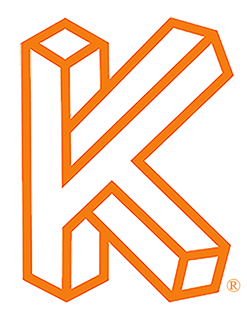Click Here to Download the Tutorial 10 Revit Template to use with this tutorial 👈⏩💾.
Tutorial 10 - Create MEP Schedules
Well we are finally to the MEP part of the journey and first up is the MEP schedules.
Before we create our MEP schedules, we are going to create a schedule template known as a master schedule. We will then use our master schedule to create the electrical, plumbing, mechanical, and ventilation schedules. Once you have a master schedule, creating new schedules is a breeze. I will also give you a special family that will speed up the process. But first let's learn the how and why.
To create these schedules, we are going to need to use some more shared parameters, but this time we don’t want to create our own shared parameters, we want to use the industry standard parameters. Let me explain why we need to use shared parameters first, then I will explain why we want to use the Industry Standard Parameters instead of creating our own.
Let’s go back to the last time we created shared parameters, the submittal parameters for our title block family. Do you remember why we had to create shared parameters for that?
We had to use to shared parameters because that allowed us to create multiple title block families for each of the different sheet sizes and use those title blocks interchangeably, basically we could swap one size for another at any point in the project and any of the Submittal data that we have created would migrate over to the new title block.
The only way to create an identical Submittal 1 Name parameter in the 24”x36” title block and in the 30”x42” title block is by using shared parameters. If we tried to create a parameter named Submittal 1 Name in both of those title block families, the parameter would never automatically move from one title block to the other and you would have to type in the same submittal every time. This means we would not be able to use the title blocks interchangeably, instead if we started the project in 30” x 42” and the architect decided to change to 24” x 36” then we would have to manually type in all of the Submittal data into the new title block, none of that data would just migrate over. Not too big of a deal, right? It gets worse.
Since we create schedules based off parameters, you would also not be able to use the same submittal schedule for all your title block sizes and instead you would have to use a different schedule for each size. And that is why we must use shared parameters for the submittal parameters.
Now let's think of this in context.
Instead of having different sheet sizes, you have every foodservice project.
Instead of submittal parameters, you have MEP parameters for every piece of equipment in every project.
If we didn't use shared parameters, we would need to type in our MEP data for every piece of equipment in every project we design. Shared parameters are a must.
Shared parameters are parameter definitions that can be used to create shared project parameters or shared family parameters. Shared parameters can be used as project parameters to create MEP schedules and then those same parameters can be used in equipment families as shared family parameters. The data in the equipment families shows up in the MEP schedules since they are the same shared parameters from the same parameter definitions. This is one of the hardest concepts to grasp in Revit, take your time with it.
So that answers the first half, now why should we use the Industry Standard Parameters?