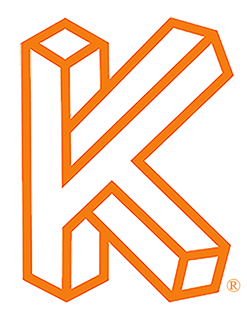Click Here to Download the Tutorial 9 Revit Template to use with this tutorial 👈⏩💾.
Tutorial 9 – Create Smart Schedules
Alright this is where we start to make our template smart. Smart schedules are schedules that will support you while you are designing, kind of like a supporting cast. These schedules will be used internally to make you a better designer and to give you the ability to hide equipment in your MEP schedules.
The first schedule we are going to create is a Level Schedule.
This is a tool that you can use to quickly see the height of every level in your project.
Way back when we created the Equipment Schedule I had you right-click the project browser which is still a great choice, but I will use the Schedule button on the View ribbon this time.
Why the View ribbon? To Revit everything that goes on a sheet is a view, legends, schedules, details, floor plans, elevations, 3D, to Revit those are all views, just different types of views.
For category, select Levels.
For name, let’s change the name to Level Schedule.
Then click OK.
Read More
Topics:
Schedule,
Level,
Sheet Number,
Elevation,
Sheet Name,
Title Block,
Submittal,
Revision Schedule,
Shared Parameter,
Project Parameters,
Formatting,
Sheet List,
Reports,
Level Schedule,
Schedule Properties,
Sorting/Grouping,
Appearance,
Export,
Submittal Schedule,
Sheets,
Alignment,
Show in Plumbing Schedule,
Duplicate View,
Fields,
The Scheduler,
Show in Electrical Schedule,
Show in Mechanical Schedule,
Yes/No Parameter
Click Here to Download the Tutorial 7 Revit Template to use with this tutorial👈⏩💾.
Tutorial 7 - Create a Title Block
We have made some incredible progress in only six tutorials and now we will start to bring everything together with our own personalized title block. Title blocks come in many shapes and sizes and act like a giant business card for architectural design services. They are almost always branded, there is no industry standard dictating where each element must be placed, and they are one of the few opportunities where you are sharing your company with the world.
In this tutorial we will go over the steps to make your own custom Revit title block as well as learn a lot of Revit concepts. I will try to keep it simple while also covering all the main components so you have all the skills you need to build your perfect title block. We will include each of the following sections in our title block.
Designer Info - Includes company logo, company name, company address and company contact info.
Project Info - Includes project name and project address.
Submittals - A spreadsheet like area typically with grid lines that displays the name and date of each submission.
Sheet Issues/Revision Schedule - Revit has a built-in feature called Revisions that allows you to enter the information about a revision, mark a revision as issued, and control the visibility of Revision Clouds and tags.
Management Info - Includes Drawn By, Checked By, Designed By and/or Approved By parameters which are all standard Revit parameters that are included in every Sheet.
Sheet Name
Sheet Number
Read More
Topics:
Line,
Label,
Sheet Number,
Object Snap,
Copy,
Offset,
Text,
Reference Line,
Project Name,
Sheet Name,
Instance Parameter,
Horizontal Align,
Title Block,
Split Elements,
Delete Inner Segment,
Load into Project,
Image,
Comic Sans MS,
Project Address,
Type Parameter,
Submittal,
Revision Schedule,
Drawn By,
Checked By,
Project Information,
Shared Parameter,
Project Parameter,
Family Parameter,
Multiple,
Filter,
Scale,
Project Number,
Project Parameters,
Revision Cloud